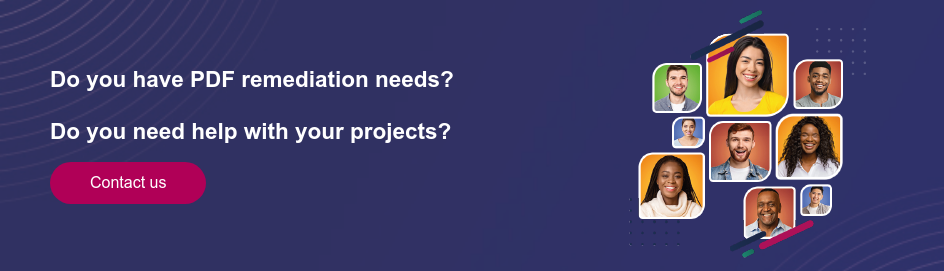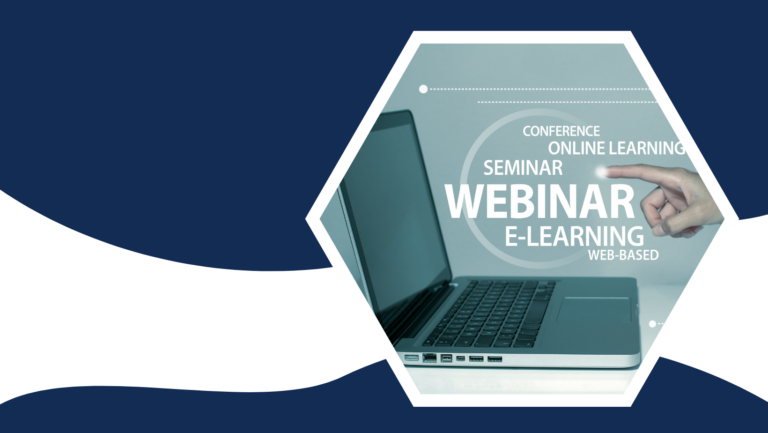Improve the accessibility of your PDFs with markup. We give you our tips and tools for digital inclusion.
Markup is an essential element in guaranteeing the accessibility of a PDF document. In particular, it enables people with disabilities to access a PDF document easily. However, some documents may not have been tagged from the outset, which can make them difficult to use.
In this article, we’ll explain everything you need to know about PDF tagging, how to do it and which tools are required.
You’ll discover how to promote digital inclusion by making your PDF documents accessible to all.
What is tagging?
Definition: what is a tag in computing?
In computing and programming, a tag is a series of characters designed to automatically trigger the execution of an action by a computer program. When a tag is read, a computer program instantly executes a specific command.
In the context of tagging a PDF document, XML is used as a means of describing the document’s structure and assigning roles to the various content elements.
XML (eXtensible Markup Language) plays an important role in tagging PDF files to make them accessible. PDF tagging involves adding structured information and metadata to a PDF document, enabling screen readers and assistive technologies to understand and present content in a way that is suitable for people with visual impairments or other limitations.
Specific XML tags are inserted into the PDF file to mark headings, paragraphs, lists, tables, images, links and other document elements.
PDF tagging: what is it for and what criteria must be met?
Like a book or an article, content needs to be hierarchically organized, in particular using Hn tags (H1, H2, etc).
Indeed, screen readers rely on semantic tags to read content, a point not to be overlooked by the visually impaired.
So a PDF document must be tagged to be accessible to all. This makes it easier for users to understand the content, as they can quickly identify the key sections and focus on the parts that interest them most. What’s more, content prioritization also improves the reading experience for all users by making the text clearer and easier to navigate.
The different types of tags
There are several types of tags. Here are a few examples:
- the H1 tag for the title,
- H2 tag for the subtitle,
- the H3 tag for the third-level title,
- the <p> tag for text,
- alt tag for images and tables,
- the <figure> tag for graphics.
The importance of PDF markup
Legislative framework
Markup makes PDF documents accessible to the visually impaired. As the logical structure of the text is marked by specific markers, assistive reading or text-to-speech software has no difficulty in rendering the content.
A number of laws govern digital accessibility and reinforce the importance of markup. Here are just a few of them:
- The law by decree of July 25, 2019 wants equitable access to online public communication services and extends the accessibility obligation to the private sector.
- The EAA, European Act on Accessibility: aims to harmonize accessibility rules for digital products and services.
There are also a number of digital accessibility standards and guidelines:
- The PDF/UA standard: created with the aim of guaranteeing easy and equal accessibility to PDFs for all.
- WCAG (Web Content Accessibility Guidelines): presents recommendations to ensure that web content is accessible to as many people as possible.
- RGAA: methodology for verifying the conformity of websites and other digital applications.
Best practices
Creating an accessible document from the outset is essential to ensure that all people, whatever their abilities or needs, can access and use it effectively.
By doing so, you can ensure that all users have access to the information they are looking for. What’s more, you can also save time and money by avoiding costly modifications to existing documents.
Here are a few best practices for creating an accessible PDF:
- Use title tags to organize the document’s content and enable screen readers to navigate easily through the document.
- Use alternative descriptions for images, so that visually impaired users can understand the content.
- Use subtitles for videos and audio files, so that hearing-impaired users can understand the content.
- Avoid using only colors to convey information, as this can make content inaccessible to people with color blindness or other vision impairments.
- Choose a font with differentiable characters to facilitate reading and avoid legibility problems.
- Avoid using tables for page layout, as they can make documents difficult to navigate through for screen reader users.
How do you tag a PDF file?
Tools for tagging PDF documents
If you’re looking to create an accessible PDF document right from the start, you have several options at your disposal. Tools such as Adobe InDesign, LibreOffice and PDF Maker can help.
Although these tools are still effective, it may be more worthwhile to industrialize the tagging of your documents to accessible PDFs. This enables your employees, collaborators, shareholders, investors, customers and other stakeholders with disabilities to access information like any other user, without discrimination. As a result, each and every one of your PDF documents will be accessible to anyone, no matter how large or small.
With PDF Accessible, DocAxess puts artificial intelligence to work in the service of accessibility. With PDF Accessible SaaS, you can structure and tag your PDFs to make them accessible and readable to all users. Whether text, images, diagrams or tables, our methodology enables you to meet the requirements of the PDF/UA standard (ISO 1489-1).
What is SaaS PDF Accessible?
It’s an online platform specially designed for tagging and accessibility of PDF files. With this platform, you can simplify the process by automating tagging. So you can ensure that your PDFs comply with current accessibility standards, efficiently and without extra effort.
What are the advantages of PDF SaaS over other solutions?
- Ultra-fast document processing
- Value for money far superior to alternatives
- Easy to use with no need for technical expertise
- Easy integration into your environment